INTRODUCTION
The class constructed the balloon apparatus prior out of a styrofoam cooler and an empty soda bottle. A digital camera, tracking device and GPS were attached to the rig as well as a large weather balloon filled with helium. A string was connected to the weather balloon and used to control the device
METHODS
 |
| Figure 1- Students weighing each item used to construct the balloon mapping device |
 |
| Figure 2- Implementing Continuous Shot |
Two techniques were used to mosaic the aerial imagery; a website called mapknitter and georeferencing through ArcMap.
Mapknitter is a website that provides tools necessary to "knit" together aerial images to create a map. A Google Imagery base layer was offered by the website. This base layer could be used as a reference for the placement and scale of the imported images. Once an image was uploaded it could be scaled and moved so it could be located in the correct position. This was done repeatedly with numerous images until the images were sufficiently placed.
The second technique was georeferencing with ArcMap. Because there was such a large amount of images to be mosaiced, the class was divided into groups. Each group created a mosaic of images of a certain area of campus. Data was uploaded to a map document that would be beneficial to the process of georeferencing. The data included a polygon feature class for my groups section and a CAD polygon feature class of the buildings on campus (Figure 4). I used an imagery basemap provided by ESRI in the beginning of the process as a reference.
The design of the mapping devices were improved upon and then implemented into the launches. The class launched the balloon mapping apparatus multiple times so the improved devices could be used.
Discussion
This was the first experience with balloon mapping for the students and professors in this class. Trial, Error and Editing was crucial to the process. The class analyzed each step of the process and fixed the problems that arose; doing so helped the class to find the best way to collect aerial imagery. A fin was attached to the balloon mapping apparatus. In my opinion the fin improved the device the most. It helped manage the wind, so the images were collected at more uniform angles.
The first launch resulted in somewhat disastrous results. Students took the device over the Chippewa River on a very windy day, the string snapped and the weather balloon was lost. Luckily, the camera and tracking device were placed in a floatable box, so we were able to retrieve those objects. The next time the balloon mapping device was launched the students reeled in the string while crossing the river so there was less tension on the string.
Mapknitter is a website that provides tools necessary to "knit" together aerial images to create a map. A Google Imagery base layer was offered by the website. This base layer could be used as a reference for the placement and scale of the imported images. Once an image was uploaded it could be scaled and moved so it could be located in the correct position. This was done repeatedly with numerous images until the images were sufficiently placed.
 |
| Figure 3: Aerial Imagery map created with MapKnitter (mapknitter.org) |
The second technique was georeferencing with ArcMap. Because there was such a large amount of images to be mosaiced, the class was divided into groups. Each group created a mosaic of images of a certain area of campus. Data was uploaded to a map document that would be beneficial to the process of georeferencing. The data included a polygon feature class for my groups section and a CAD polygon feature class of the buildings on campus (Figure 4). I used an imagery basemap provided by ESRI in the beginning of the process as a reference.
 |
| Figure 4- Group Section & Buildings feature classes |
After this data was added the images were georeferenced to create a mosaic raster data layer. Below are the steps necessary for georeferencing.
1.) Turn on the georeferencing toolbox
2.) Click the "Control Points Tool"
3.) Zoom to the current image
4.) Click a point on the current image that can be easily referenced to the buildings feature class
5.) Zoom to the Group Section layer
4.) Click on the area that matches the point previously selected on the current image
The image will move to a new location using the georeferenced point; do this repeatedly for each image until the image is placed in the correct area. This process is repeated for each image until an area is accurately represented on the map.
 |
| Figure 5: Final mosaiced raster dataset of the aerial images for section 4 |
Discussion
This was the first experience with balloon mapping for the students and professors in this class. Trial, Error and Editing was crucial to the process. The class analyzed each step of the process and fixed the problems that arose; doing so helped the class to find the best way to collect aerial imagery. A fin was attached to the balloon mapping apparatus. In my opinion the fin improved the device the most. It helped manage the wind, so the images were collected at more uniform angles.
The first launch resulted in somewhat disastrous results. Students took the device over the Chippewa River on a very windy day, the string snapped and the weather balloon was lost. Luckily, the camera and tracking device were placed in a floatable box, so we were able to retrieve those objects. The next time the balloon mapping device was launched the students reeled in the string while crossing the river so there was less tension on the string.
ArcMap 10.1 produced a better result and it was easier to georeference the images in this technique. It was also a good resource to use because you could go back and edit the control points. This wasn't available in Mapknitter, so if a project was greatly distorted you had to delete the image and start over.
The images taken from the balloon are not at a constant altitude or angle. This makes it hard to match the images perfectly and some of the areas are distorted because of this. To avoid this problem as much as possible, the images overlapped each other in many areas. This problem can be seen in the area of the walking bridge and Schofield Hall in the final map.
The images taken from the balloon are not at a constant altitude or angle. This makes it hard to match the images perfectly and some of the areas are distorted because of this. To avoid this problem as much as possible, the images overlapped each other in many areas. This problem can be seen in the area of the walking bridge and Schofield Hall in the final map.










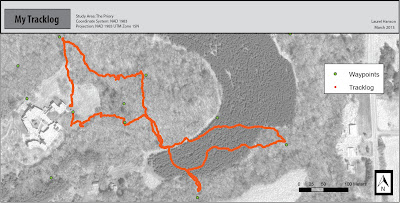
.jpg)