The Geospatial Field Methods class at the University of Wisconsin-Eau Claire had worked throughout the semester to develop a High Altitude Balloon Launch (HABL) rig. The rig was created with a styrofoam box with a hole to fit the lens of a flip camera, a GPS tracker to retrieve the mapping rig and hand warmers to protect the flip camera from the cold temperatures of higher altitude. The styrofoam box with its contents was taped shut with strong packing tape. A parachute was attached the the mapping rig so when the balloon popped from increased air temperature the camera and GPS tracker would be protected.
Methods
The class worked on preparing the High Altitude Balloon mapping rig throughout the semester. The construction of the rig can be seen in "Balloon Mapping Part I" as well as other student blogs at http://people.uwec.edu/hupyjp/webdocs/geog336_Reports_spr13.htm.
On April 26th, 2013 the class, along with Professor Joe Hupy, launched the High Altitude Balloon rig. On the day of the launch an 8 foot diameter balloon was filled with helium. When the balloon was full, the balloon rig and parachute were attached. The Balloon rig was launched from the center of the University of Wisconsin-Eau Claire campus at approximately 8:30 a.m. The temperature at the launch time was in the mid-60s and the wind was slightly mild. The conditions were not perfect, but sufficient for the balloon launch. The balloon rose quickly to the east on its release. The HABL rig reached around 100,000 feet in the air. When the balloon was out of site, students went into the classroom and waited for a signal from the tracking device.
After about an hour, the signal was received. The balloon rig had landed about 78 miles from campus near Marshfield, Wisconsin.
 |
| Figure 1: High Altitude Balloon Launch Path of Balloon |
 |
| Figure 2: High Altitude Balloon Rig Ending Location Near Spencer, Wisconsin |
Discussion
Some aspects of this project could be improved for better results. The Flip camera shut off and stopped collected imagery after only an hour. Luckily for us, the balloon had already started descending at that point. A GoPRO camera would be a better camera type to use for the purposes of this type of mapping. As the camera rose in the atmosphere condensation formed around the camera lense. This resulted in somewhat hazy images. In future HABL launches a kite may be used and a thermometer and barometer may be added to the rig for more data collection during the balloon's flight.
The images collected from the HABL launch are somewhat shaky and are at inconsistent angles. Because of this, the best images from the HABL launch are static images.
Conclusion
I had never considered collecting aerial imagery using this technique before this class. I am thankful that through Professor Joe Hupy I was able to participate in such an innovative process. There are many unconventional ways of mapping and aerial imagery; with creativity amazing images can be retrieved at a very low cost.
Trial and error was very important to the success of this project. Throughout the semester and by the campus balloon mapping exercises we were able to come up with new ideas to create better aerial imagery mapping devices. Even after the HABL launch the class thought of ideas of how we could have made it better. The collaboration as a class was my favorite part of this project. The ideas that were thought of were expanded upon by other students. It helped me to open my mind to things I had never thought of before.






















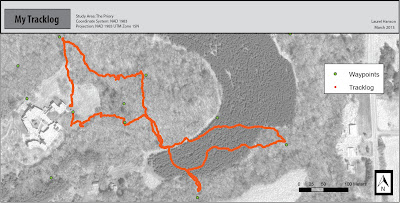
.jpg)


















